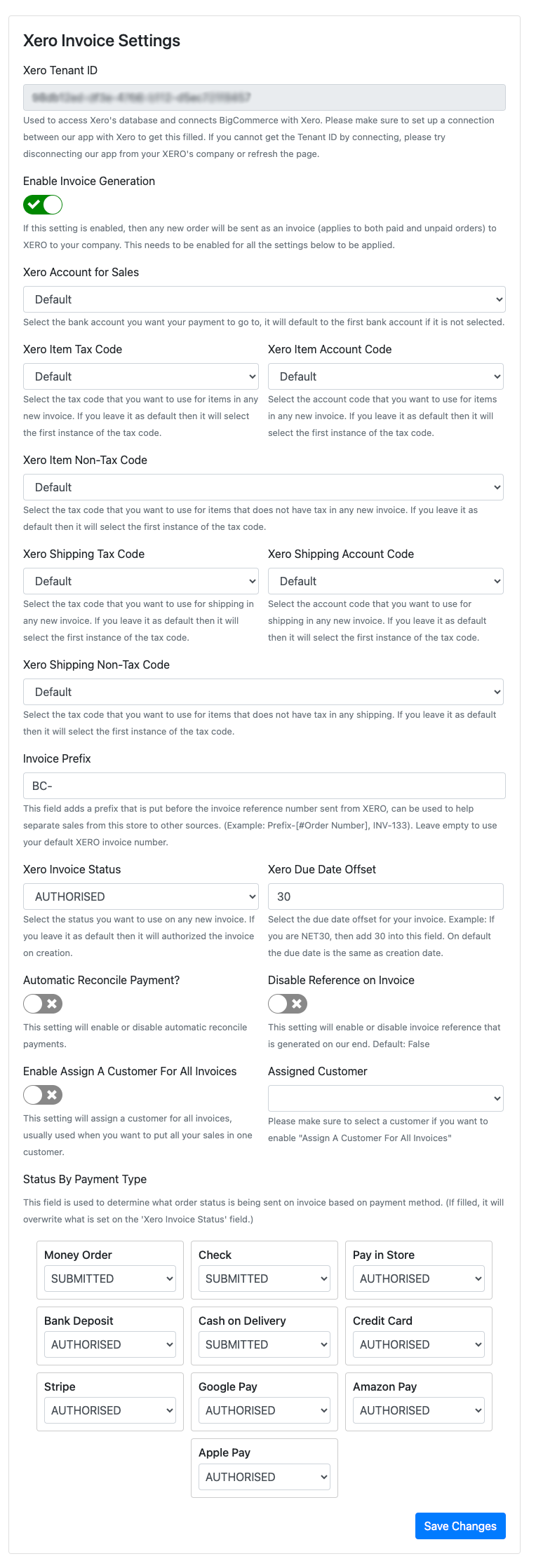| Setting | Description |
| Xero Tenant ID |
This is your connection ID required for our app to communicate with your XERO’s data. Please make sure that this field is not empty as it is required to make sure the features of our application works. |
| Enable Invoice Generation |
This setting is used to enable or disable the Invoice Generation. If this setting is disabled, then it will disable the ‘Invoice Generation’ feature of the application. This means that any new orders will not be created as an invoice into XERO |
| Do note: All settings below this requires ‘Enable Invoice Generation’ to be active to see its effects. | |
| Xero Account for Sales |
This field is used to determine which account will the payment of orders goes, the account used for this setting will receive payments of invoices if a customer has paid for an order. If left as default, then it will search for the first valid account and assigns the payment to that account. |
| Xero Item Tax Code |
This field is used to assign what tax code for all items in the created invoices. If left as default, then it will search for the first valid tax code and assigns that to the item. |
| Xero Item Non-Tax Code |
This field is used to assign what tax code for all non-taxable items in the created invoices. If left as default, then it will search for the first valid tax code and assigns that to the item. |
| Xero Item Account Code |
This field is used to assign what account code (or category) for all items in the created invoices. If left as default, then it will search for the first valid account code and assigns that to the item. |
| Xero Shipping Tax Code |
This field is used to assign what tax code for shipping in the created invoices. If left as default, then it will search for the first valid tax code and assigns that to the item. |
| Xero Shipping Non-Tax Code |
This field is used to assign what tax code for non-taxable shipping in the created invoices. If left as default, then it will search for the first valid tax code and assigns that to the item. |
| Xero Shipping Account Code |
This field is used to assign what account code (or category) for shipping in the created invoices. If left as default, then it will search for the first valid account code and assigns that to the item. |
| Xero Invoice Status |
This field is used to assign what status you want to use on any newly created invoice. If left in default, then it will automatically authorise the invoice on creation. |
| Xero Due Date Offset |
This field is used to select the due date offset for your invoice. Example: If you are NET30, then add 30 into this field. On default the due date is the same as creation date. |
| Automatic Reconcile Payment |
This field is used to enable or disable automatic reconcile payments when an order is paid in BigCommerce |
| Disable Reference on Invoice |
This field will disable invoice reference that is automatically generated from the application. Defaults to false. |
| Invoice Prefix |
This field is used to assign a custom prefix into your invoice to help you sort out invoices coming from this store better. Leave it as empty if you want to keep your XERO’s default invoice prefix. The way it is formatted is [Prefix]-[#Order Number]. For example, if your prefix is ABCD, then it will be ABCD-3 for order number 3. |
| Enable Assign A Customer For All Invoices |
This setting is used to enable or disable the Assign A Customer For All Invoices feature. If this setting is disabled, then the app will search your XERO data to see if there are any existing contacts with the customer’s email, if none exists, then our application will create a new contact and assign them to the customer. If it is enabled, then all invoices will be assigned to the customer shown in “Assigned Customer” |
| Assigned Customer |
This setting is used in conjunction with the ‘Enable Assign A Customer For All Invoices’, if the setting is disabled, then the customer assigned will not be used, the same also happens if the Assigned Customer is set to None. If a customer is assigned here, then it will assign all invoices into the Assigned Customer. |
| Status By Payment Type |
This setting is used to set specific invoice status based on the payment methods that is selected. Example: If you want 'Pay In Store' invoices to only be Submitted rather than Authorised, then you can use the setting below to do so. |