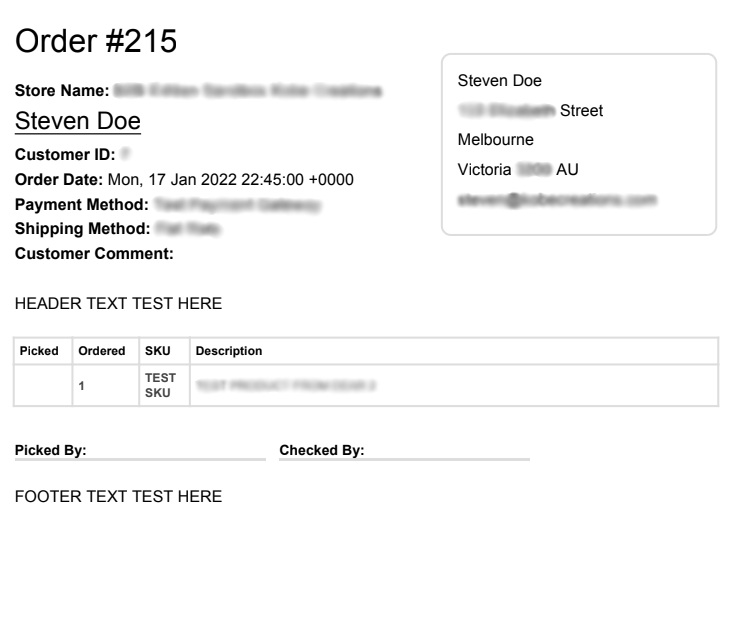As it is mentioned, the store will be able to generate picking slip by making sure to set at least one of ‘Enable Auto Email’ or ‘Enable Auto Print’ to true as if both is turned off, then it will not generate any picking slip. Once you have done that, you can check also on your ‘General Settings’ ‘Order Status’ to make sure you have selected the order status you want to generate a picking slip on.
Our application will generate a picking slip when a customer has created an order, this will either send it to your email or send a printing job accordingly to your setting. To customise the content, you can enable or disable the ‘Location’ column in the ‘General Setting’ of the application, you can also add a header or footer text on the PDF by going into the ‘Pick Slip Setting’ of our application.