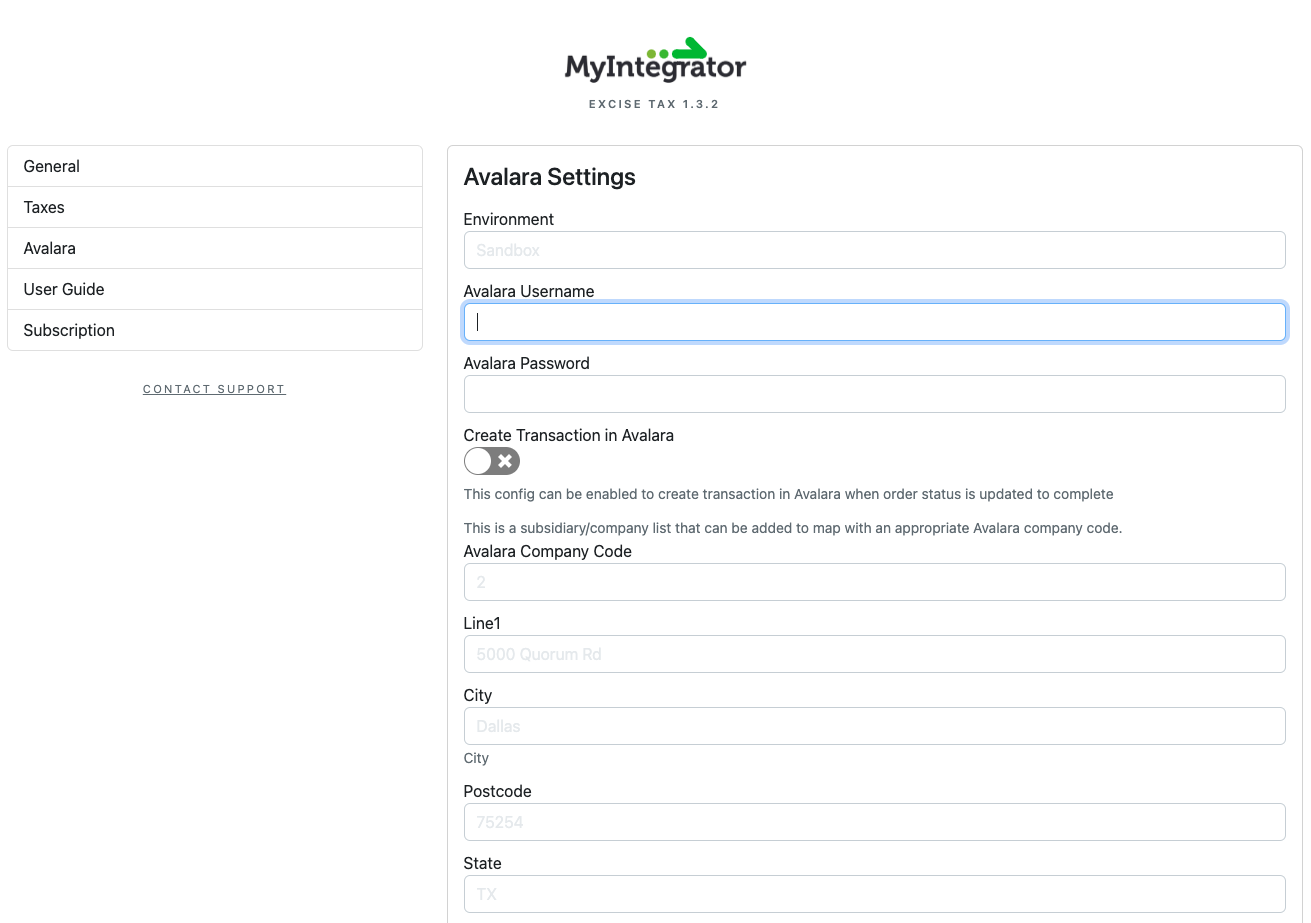Generally, BigCommerce only allows one tax provider to be active on a store at a given time. However, the Excise Tax Manager app features an Avalara AvaTax integration that will forward all incoming tax requests to an Avalara account before applying the rates configured in the app, allowing both services to be leveraged at once. In order to take advantage of this feature, a fully-configured AvaTax account is required, with API permissions.
Once the AvaTax account is ready, enable 'Avalara' in the App's general settings tab, and then enter the relevant data into the fields listed below.
Settings
| Setting | Description |
| Product |
Choose which Avalara product you're integrating. |
| Environment |
Set whether you are using a sandbox (test) store, or a live customer-facing one. |
| Avalara Username |
Enter your Avalara account username here. This will be encrypted and stored in the app. Make sure that this account is correctly configured for API usage in your Avalara platform (log into the Avalara dashboard and check if any setup steps are incomplete). |
| Avalara Password |
Enter your Avalara account password here. This will be encrypted and stored in the app. |
| Test Credentials |
Use the Avalara credentials entered above to send a test request to Avalara and make sure that the credentials are valid and ready for use. If this does not succeed, verify that the credentials are correct, the right Avalara product and and environment are selected, and that the Avalara account is fully configured. |
| Add Custom Fields | Click the “ADD FIELDS” button to inject the required Avalara custom fields into your products and customers so that tax data can be stored and synchronized. |
| Avalara Company Code (optional for AvaTax) |
Enter your Avalara company code. This is not always necessary for a standard AvaTax integration, however it will be used to reference Avalara Nexus jurisdictions during tax calculation. This field is necessary for AvaTax Excise integrations. |
| Company Address Line 1 (optional) |
Enter your Avalara company location address. |
| Company City (optional) |
Enter your Avalara company location city. |
| Company ZIP/Postcode (optional) |
Enter your Avalara company location ZIP/Postcode. |
| Company State/Province (optional) |
Enter your Avalara company location state/province. |
| Company Country (optional) |
Enter your Avalara company location country. |
| Create Transaction in Avalara (optional) |
Enable this setting to automatically create transactions in your Avalara account when an order’s status is changed to ‘complete’. For AvaTax Excise integrations, this will 'commit' pending transactions. |
| Transaction Type |
Enter the default transaction type for your requests to Avalara. |
| Seller ID |
Enter your Avalara seller entity ID for all transaction processed through this app. |
| Default Buyer ID |
Enter a default Buyer entity ID for guest customers and customers who are missing an ID in their BigCommerce profile. |
| Default Unit of Measure |
Set a default Avalara unit of measure to use for products that don't have one specified. |
| Entity Use Code(s) |
Enter blanket (transaction-level) Entity Use Codes to handle tax exemptions on your orders. |
| Avalara Excise Title Transfer Code |
Define where the title transfer takes place, i.e. origin, destination, etc. |
| Include Shipping in Tax Request |
Enable this to include shipping fees in the transactions sent to Avalara for calculation. |