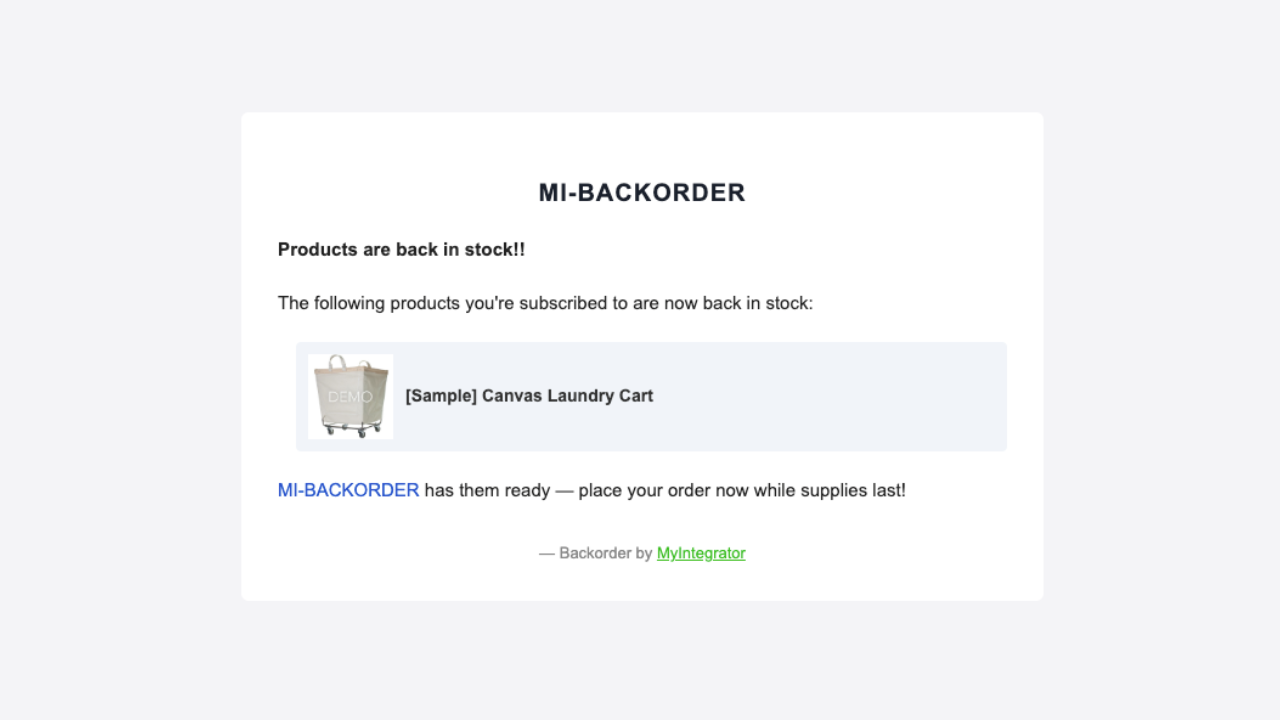We're excited to introduce our Back In Stock Notification feature — designed to help you track and update your inventory efficiently.
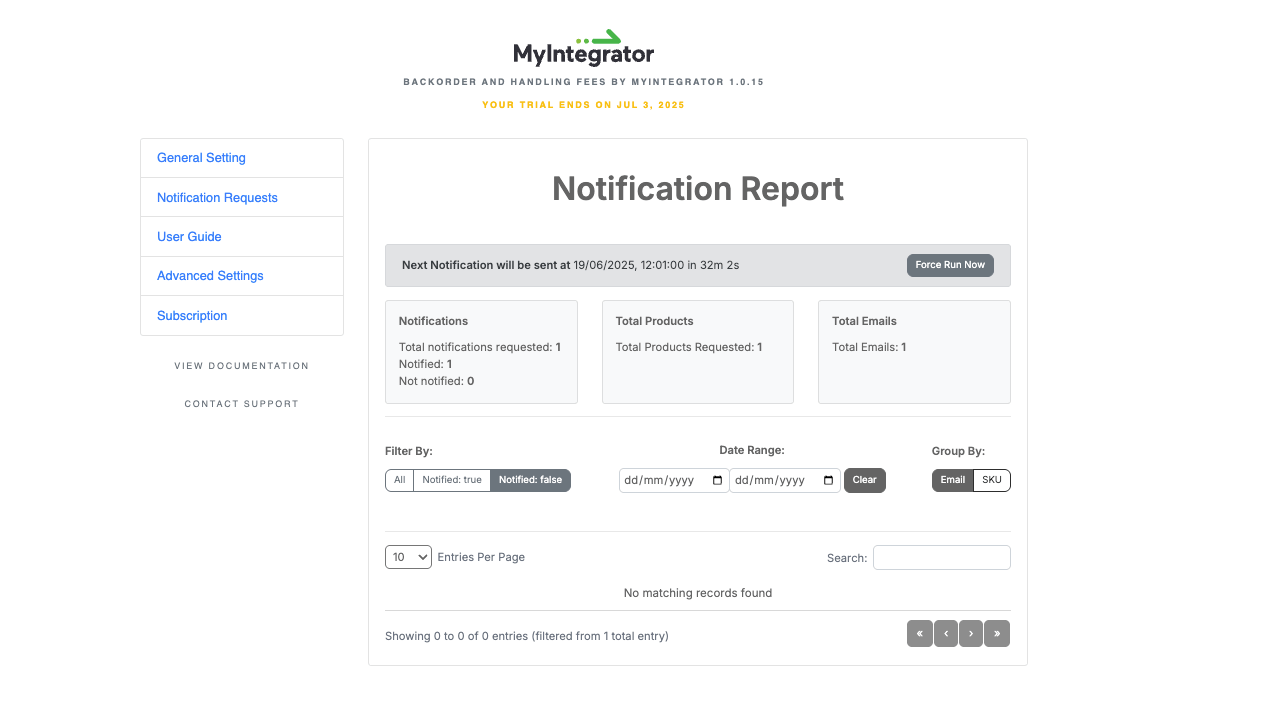
Getting Started
To enable this feature:
-
Go to Settings > Notifications > General Settings
-
Enable Back In Stock Notification
Once enabled, data will begin to populate over time. You'll be able to generate reports and track user interest in out-of-stock products.
Dashboard Insights
When a user subscribes with their email to be notified about a product:
-
Their request will appear in your Back In Stock dashboard
-
You'll see the email, the requested product (SKU), and timestamp
-
Use this data to better manage inventory and respond to demand
Powerful Filters & Views
We provide a variety of filters to make data navigation simple:
-
View Type: All users, Notified users, or Pending users
-
Group By: Email or SKU
-
Date Range: Filter requests by specific timeframes
Notification Delivery
-
Notifications are sent every hour
-
Our system automatically checks if requested products are back in stock
-
If they are, a Back In Stock email is sent to all subscribed users